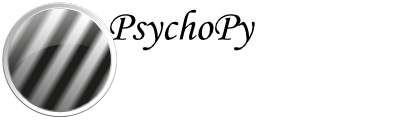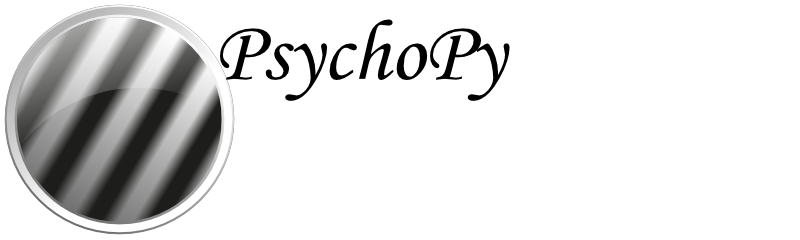Recruiting with Prolific¶
Prolific is a dedicated service designed specifically for behavioural scientists. It aims to provide improved data quality over the likes of Mechanical Turk, with better participant selection and screening, and to provide more ethical pay levels to participants in your study.
As described in the page Recruiting participants and daisy-chaining with other platforms, connecting Prolific to PsychoPy is simply a matter of telling Prolific the URL for your study (including parameters to receive the Study ID etc) and then telling PsychoPy the URL to use when the participant completes the study.
Example link to provide to Prolific as your study URL (you will need to replace myUserName and myStudyName):
http://run.pavlovia.org/myUserName/myStudyName/index.html?participant={{%PROLIFIC_PID%}}&study_id={{%STUDY_ID%}}&session={{%SESSION_ID%}}
Example link to provide to PsychoPy as your completion URL (you will need to change your study ID number):
https://app.prolific.co/submissions/complete?cc=T8ZI42EG
Further details on how to find and set these links and parameters are as follows. See also Integrating Prolific with your study
Setting the study URL in Prolific¶
To recruit participants to your PsychoPy study you should see a screen as in Fig. 24 while creating/modifying your study at https://prolific.co:
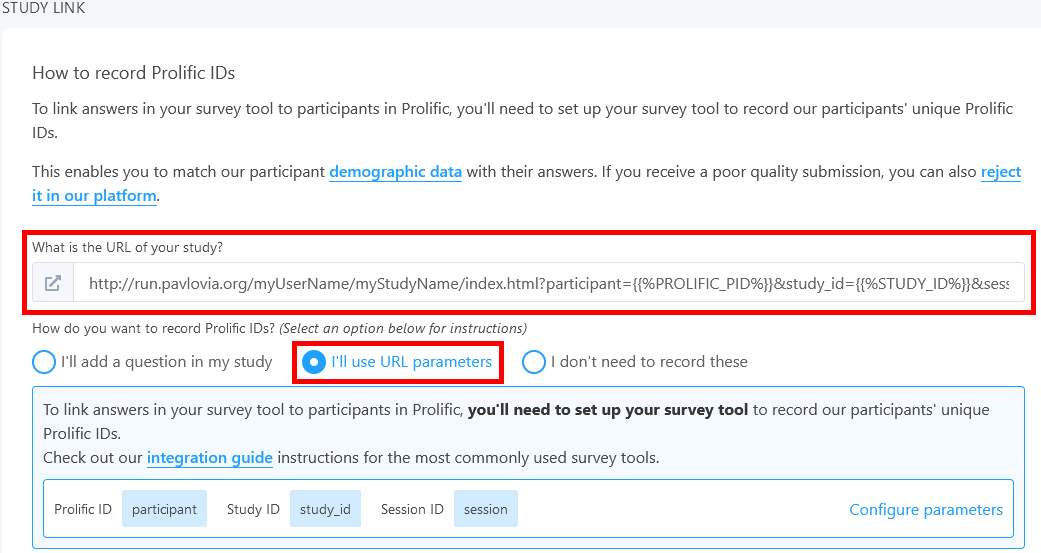
Fig. 24 Prolific settings for integration for PsychoPy¶
Note in the above that I have set the participant, session and study_id for our study using a URL query string. These values will be populated by Prolific when participants are sent to the study URL. Prolific will help you to format these correctly if you tick the Include URL Parameters? box which will bring up the following dialog. I’ve changed the default values that PsychoPy will use to store the variables (e.g. to be participant and session which are the default names for these in PsychoPy):
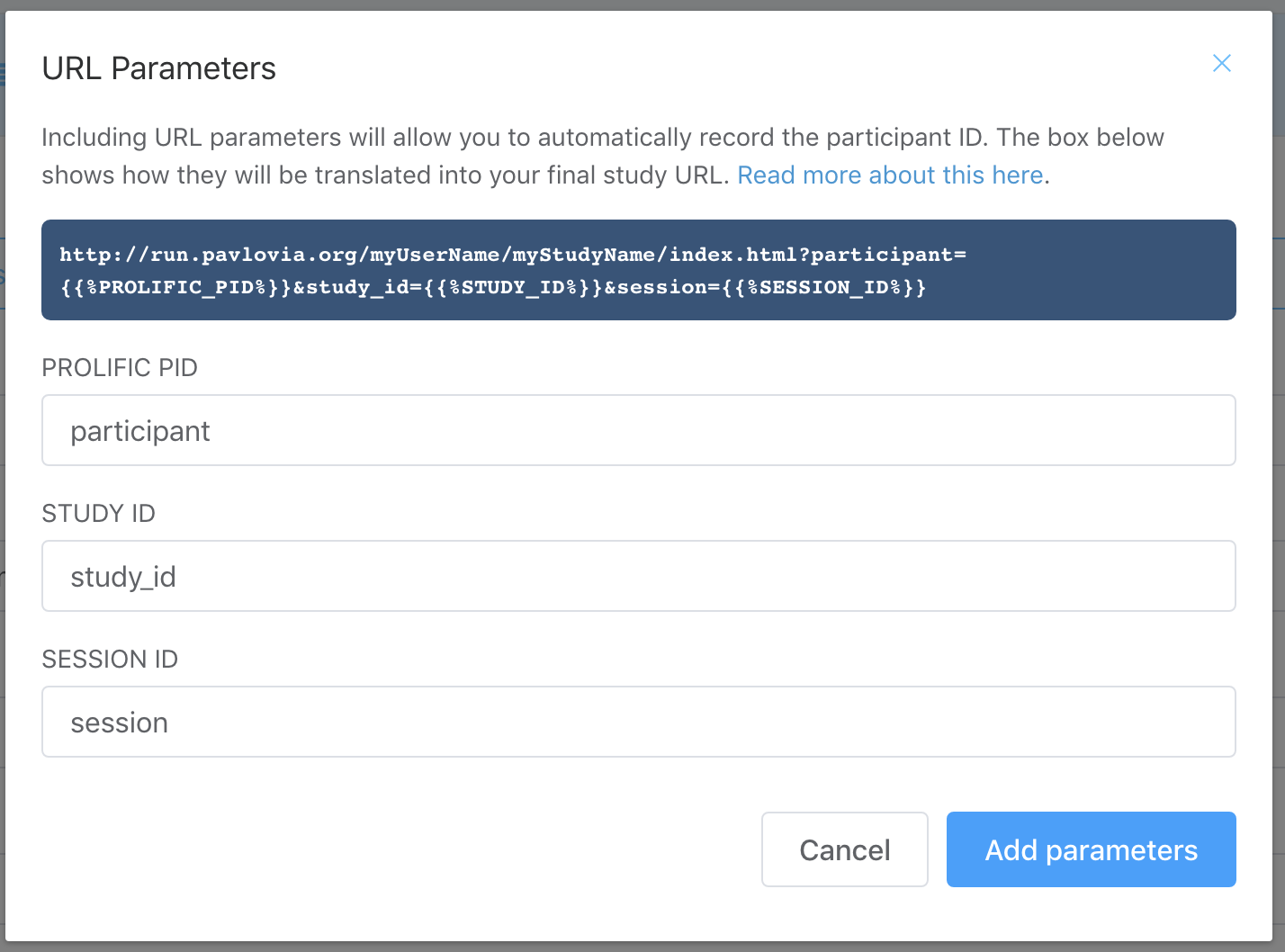
Fig. 25 Prolific settings (inserting parameters dialog box)¶
In each of the boxes in Fig. 25, you can see the name that Prolific gives to this value (e.g. PROLIFIC_PID) and the name that we want PsychoPy to use to store it (e.g. participant).
Setting the completion URL in PsychoPy¶
Do not show the completion code to your participants before they have completed your study. Displaying the completion code may result in data loss, since it encourages your participants to return to Prolific before they have completed your study. Instead copy the Completion URL from the main control panel above and paste that into the online tab for your PsychoPy Experiment Settings as in Fig. 26:
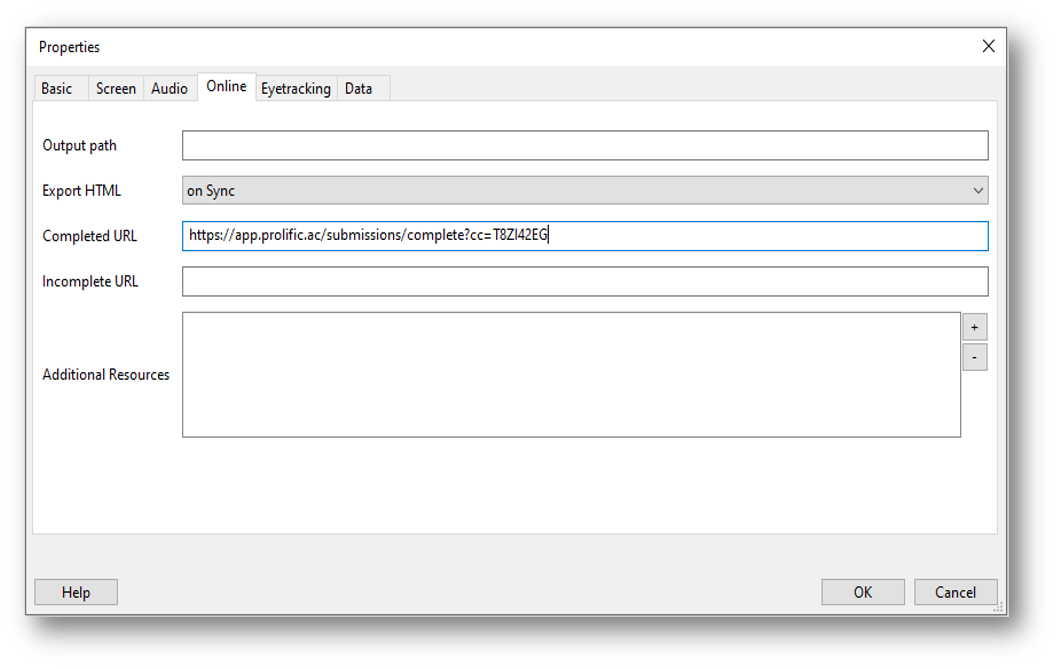
Fig. 26 The completion URL pasted into PsychoPy Experiment Settings¶